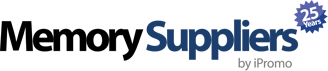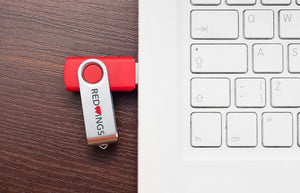Boot Your Computer with a USB Memory Stick
Boot Your Computer with a USB Memory Stick
So you want to boot your computer with a USB memory stick.
Most likely, you’re trying to boot from a USB device because:
A) Your operating system (OS) has crashed.
B) You want to upgrade to a new operating system.
In either case, booting your computer with a USB device is very simple, and this quick guide will give you all the information you need.
First Things First
Before you can start this procedure, you need to get a USB memory stick.
After you’ve found a USB device, you need to upload the new OS onto it.
If you have the windows installation DVD for the operating system you want to install, that’s a good start.
What you need to do now, is convert the DVD into an ISO image.
This needs to be done in order to transfer the operating system from the disc and onto the USB memory stick.
If you don’t have the original installation disc, you can always download the OS directly from the Windows website, and use a third-party software to convert that file to an ISO image.
There are many different free services that you can use to painlessly convert the installation file into an ISO image.
When that’s done, simply upload the ISO image onto your USB device and you’re ready for step 2.
How to boot a computer with a USB memory stick
Navigate to the “Start” menu, and hit “Restart”, in order to reboot your computer.
Now, wait for the so-called POST screen to appear. POST stands for Power on Self Test which is a series of diagnostic tests performed by the computer during startup.
When the POST screen appears, you should see a message giving you further instructions on what button to click.
Normally the button you need to click will be either DEL, F2 or F12.
When you click this button, you will be taken to a new menu where you can change the boot order of your device.
Here, you will select the USB device, usually titled Removable Devices.
Selecting this option means you are moving the USB device up the boot order.
The computer will now automatically attempt to boot from the first device in the boot order. If that fails, it will attempt to boot from the second device, and so on.
What Happens Next?
Now you will restart your computer again, and due to the changes you’ve just made, the computer will automatically boot from the USB device.
At this point, your computer will begin setting up the installation of the new operating system on its own.
You do not need to take any further action. Simply follow the on-screen instructions, and give your computer the necessary time to complete the installation process.
When this process is complete, don’t forget to change the boot order once again, so that the computer reboots from the new operating system in the future.
As you can see, the process of installing a new operating system is incredibly simple.
All you need is a good USB device. Did you know that you can design your own USB memory stick? Click here to find out how it’s done.
CONTACT US
- choosing a selection results in a full page refresh
 Thanksgiving sale! Use code:
Thanksgiving sale! Use code:  Black Friday Sale! Use code:
Black Friday Sale! Use code:  Cyber Monday! Use code:
Cyber Monday! Use code:  Giving Tuesday! For every order we will donate a toy to TOYS FOR TOTS
Giving Tuesday! For every order we will donate a toy to TOYS FOR TOTS