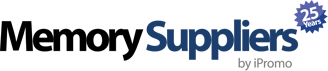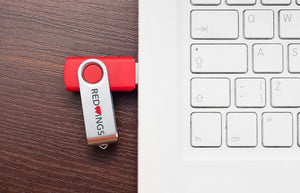How to Recover Data from Your Flash Drive
How to Recover Data from Your Flash Drive
Ever format your flash drive then wind up shocked to see a whole load of nothing staring back at you?
Your stomach sinks. All the important files you’ve lost pop into your head at once. It feels like the world is caving in around you.
If you’re reading this article, there’s a good chance that’s exactly how you’re feeling right now. Horrible isn’t it?
So now what?
Don’t worry; there’s a good chance all is not lost. In ten minutes you’ll feel a lot better, we promise.
Check out our 4 step process below and learn how to recover data from flash drives.
Let’s get to it.
1. Don’t Panic
Whether you format your flash drive intentionally or do so in error, it’s relatively common for it to appear empty afterward.
Data loss has happened to us all, and the panic it causes is unrivaled. But while this may feel like a disaster right now, it doesn’t mean your data is unrecoverable.
Just don’t do anything extreme in a desperate attempt to save it. You could make things much worse. Instead, take a deep breath and follow the rest of this article.
2. Don’t write anything further
The next step is simple but crucial.
Stop.
There’s a good chance that your data remains on the device. But here’s the bottom line: to recover data from flash drives, it’s essential that you do not write any further data.
The reason you can often recover ‘deleted’ files from your USB drives is that the files were never really deleted. Instead, they have been considered as ‘unimportant’ and hidden from your view.
Eventually, your files will be deleted, but only when the space they occupy is needed for newer ones. Thus, adding further files will overwrite your phantom data and make it disappear forever.
3. Choose recovery software
To recover data from flash drives, you’re going to need additional software. The good news is that there are a plethora of both free and paid options available to choose between.
Whichever you prefer, the process is straight-forward. In fact, regardless of your operating system, the primary steps will look something like this:
- Launch chosen software
- Select your drive
- Scan your drive
- Preview the ‘lost’ data
- Restore chosen files to new location
It’s that simple.
In fact, the hardest part is deciding which recovery software to use. To help you choose, here are our favorite FREE software recovery tools for 2017.
Recuva
Recuva is one of the most user-friendly pieces of recovery software available. While it does offer a premium version, the free version should be more than sufficient for flash drives users looking to restore their data.
In addition to the friendly user interface, Recuva comes with a simple set-up wizard to hold your hand through the process. Users can also choose between quick and deep scans, depending on the data they’re looking for.
TestDisk & PhotoRec
TestDisk and PhotoRec go beyond the capabilities of Recuva, and the tools work together to tackle different issues.
PhotoRec is the tool of choice for USB flash drive data; it can recover more much than photos, as its name may suggest. TestDisk is a nice bonus which is used to retrieve partitions, and together the recovery tools can work with more than 200 file formats.
This makes it a good option if the data you’re searching for has a more obscure file type.
EaseUS
EaseUS is very, well, easy to use. With a friendly UI that resembles Windows Explorer, EaseUS is also compatible with Mac as well as the full range of Windows operating systems.
There is a free version, but this only allows 500mb of data recovery before you’re required to upgrade. For users hoping to restore a handful of simple files, this may be ideal. However, for those who have lost significant amounts of data, Recuva may be more suitable.
Disk Drill
Disk Drill has the most straightforward design of all the data recovery software featured here. Offered for both Mac and Windows, it’s the Mac version that’s the most popular.
While it may look simple, it’s still capable and is an ideal choice for the less computer-savvy. The design means there’s no chance of accidentally deleting data or wiping the wrong drives.
You can also filter by file size and date, as well as preview images to make sure you’ve located the correct files. As with EaseUS, data recovery is limited to 500mb, but this includes data from not only flash drives but any other storage device imaginable.
4. Prevent it happening again
Great, you’ve got your data back!
Don’t stop there, though. Consider preventative measures and reduce the chance of a similar state of panic in the future.
After all, no data recovery software has a 100% success rate. There are also other instances beyond formatting, such as device damage or corruption, that can lead to dreaded data loss.
Take note of our 4 top tips to prevent future issues:
Regular Backups
Make sure you backup data regularly to a different device. You should never let a single-point-of-failure cause data loss.
Check Device
If there are any physical signs of potential drive failure, see a professional before its too late.
Remove Safely
Every time you prematurely remove a flash drive you risk data corruption. There’s a reason for the annoying warnings.
Proper Storage
Exposure to extreme temperatures or pressure can mean a shorter functioning life for your flash drive. A dark, cool place is ideal.
Recover Data From Flash Drives
If formatting caused your flash drive’s data loss, there’s a good chance you can save it.
To recover data from flash drives, follow our guide above and you should soon be reunited with your precious files. Aside from any mental scarring, there should be no permanent damage to your drive or data.
If you’re interested in increased protection for the future, check out our non-erasable flash drives. With the memorysuppliers.com USB devices, loaded files can be opened and read, but not erased by the user.
CONTACT US
- choosing a selection results in a full page refresh
 Thanksgiving sale! Use code:
Thanksgiving sale! Use code:  Black Friday Sale! Use code:
Black Friday Sale! Use code:  Cyber Monday! Use code:
Cyber Monday! Use code:  Giving Tuesday! For every order we will donate a toy to TOYS FOR TOTS
Giving Tuesday! For every order we will donate a toy to TOYS FOR TOTS