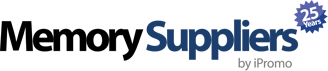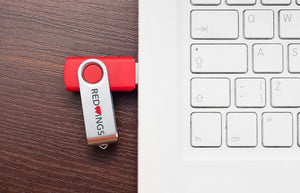How to Organize Your USB Storage
How to Organize Your USB Storage
Thumb drives are a great way to make your storage portable. You can easily transport everything you need, in a package that fits right in your pocket or bag.
But when you start piling on project after project and file after file, it can get very easy for things to get lost. Your convenient storage option can suddenly become a nightmare that you have to sift through every folder in search of what you’re looking for.
That’s why we’ve created this handy list of tips to help you keep your thumb drives and USB storage in order.
Keep reading to learn more.
Get Accurate With Your Labels
Keeping your USB storage organized is largely about labeling everything.
Each file that goes into your thumb drive, and every folder that you create in that drive, needs to be accurately labeled.
You only get a short space in which to create a label for each item that you add to your USB storage. While you could fill this space, when you’re looking at the contents of your thumb drive on your computer screen, only the first few words will be visible anyway.
Keep your labels short and too the point.
Getting too creative with your labels isn’t a good idea.
Choosing the right labels should be about choosing names that will spark your memory about what that file contains. If you try to create a brand new, unrelated name, you’ll be unlikely to recognize it when it comes time to look for that file.
Create Folders
Once you’ve labeled the files in your USB storage, it’s time to start organizing them.
Folders make it easy to separate your files by date, project, name, client, and more.
How you use folders will largely depend on what type of work you’re doing, how many files you’re storing on your thumb drive, and your personal preferences.
For instance, if you’re a student, you could keep a folder for each of the courses that you’re taking each semester. That way you can separate any assignments that you complete for that semester into the appropriate folder for that class.
If you’re a writer, you could create a folder for each piece that you’re working on, or for each type of writing you do, like folders for short stories, novels, or nonfiction.
Don’t Overdo it
You can add as many folders as you’d like to your USB storage. You can even create folders within folders.
This can be useful in some situations. For instance, if you have multiple clients, you could create a folder for each client. Then, within those client folders, you could add folders for each project that you complete for that client.
But creating too many folders can over complicate your thumb drive, and make it tough to find anything.
As a general rule, you should only have to click through two folders to find what you’re looking for. If you use your files often and are confident that you’ll remember where everything is stored, you could use more.
If you don’t use all of your files that often, remembering which folders files are buried in can get tough.
Get Rid of Duplicates or Old Files
Getting your USB storage organized can be a rewarding experience. But to keep that experience going, you need to stay organized.
This means getting rid of old or duplicate files, to free up space on your thumb drive and to make it easier to find what you’re looking for.
One important type of file that you need to get rid of are duplicates.
For instance, if you are working on a project, save it on your thumb drive, and then update that file later, you need to get rid of the old file.
Failing to do so can lead to more than just a disorganized thumb drive.
You could accidentally open the wrong file, and end up wasting a lot of time working on it. You could turn in the wrong version of a file to your boss or your teacher. Not deleting the old file right away could also result in you deleting the wrong file later on.
As soon as you update or replace a file, get rid of the old one.
When you finish a project, it’s up to you whether you’ll keep the file on your USB storage.
If you have plenty of room and think that you’ll use the file again, keep it on your thumb drive. But you may want to consider moving it to a folder labeled “Old” or “Completed,” to keep you from confusing it with other files.
If you won’t use or access the file again, consider removing it from your drive entirely. Just make sure that you have a backup file, or realize that you may be deleting it for good.
USB storage is so affordable that you could even keep a thumb drive specifically for storing old files.
When You Add to Your USB Storage, Organize Right Away
One easy way to ensure that your USB storage is always organized is to label and store files as soon as you add them to your drive.
Simply dumping files onto your drive can be tempting, especially when you’re busy. But once you’ve dumped those files, it can be tough to take the time to label them and put them away correctly.
While the contents of your file are still fresh on your mind, label the file and put it in the appropriate folder. That way you’ll know exactly where it is when you need it, and your thumb drive will stay organized.
Choosing the Right USB Storage
Now that you have a guide for organizing your thumb drive, it’s time to choose the perfect one. With so many options out there, there is a solution for everyone’s needs.
If you’re ready to start shopping for a thumb drive for work, school, or other needs, check out a few of the best sellers to find one that works for you!
CONTACT US
- choosing a selection results in a full page refresh
 Thanksgiving sale! Use code:
Thanksgiving sale! Use code:  Black Friday Sale! Use code:
Black Friday Sale! Use code:  Cyber Monday! Use code:
Cyber Monday! Use code:  Giving Tuesday! For every order we will donate a toy to TOYS FOR TOTS
Giving Tuesday! For every order we will donate a toy to TOYS FOR TOTS